What music app does Sony Xperia use?
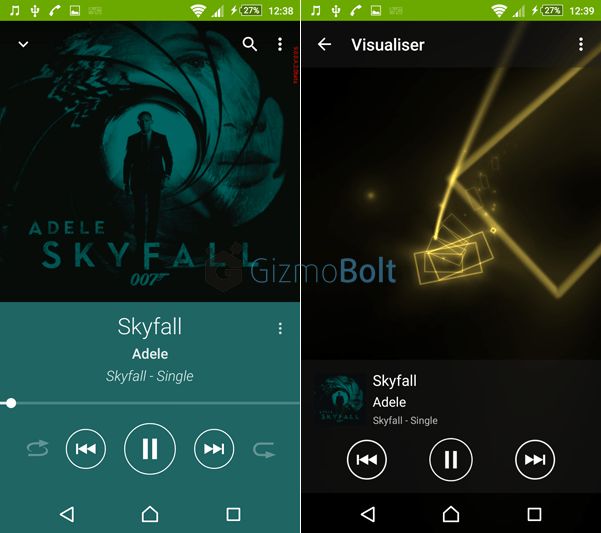
Sony Xperia phones are known for their high-quality displays, cameras, and audio capabilities. One of the standout music features on Xperia phones is their customized music apps and audio settings that allow users to get the most out of their music listening experience.
The main music app included on Sony Xperia phones is called Music. This app replaces the stock Android music player and is designed specifically for Xperia devices. Some of the key features of the Music app include support for Hi-Res Audio, DSEE HX upscaling, surround sound, an equalizer, and Sony’s proprietary audio technologies.
In addition to the Music app, most Xperia devices also come with Sony’s Music Center app. This provides additional music playback features and settings. Users can customize audio settings, easily connect to Sony speakers and headphones, access streaming services and more through Music Center.
With their top-end hardware and customized software, Sony Xperia phones stand out from other Android devices when it comes to music playback. The Music and Music Center apps allow Xperia owners to get the most out of their device’s audio capabilities.
Default Music App
The default music player app for most Sony Xperia devices is Music. This is a simple, no-frills music player developed by Sony that provides basic music playback functionality. It allows you to browse and play music files stored on your device, create playlists, shuffle songs, and adjust volume.
The Music app has a clean, minimalist interface with large album artwork and playback controls. It doesn’t offer many advanced features, but provides a lightweight option for music playback if you don’t need anything more complex. The app comes pre-installed on Sony Xperia devices running Android.
To change the default music player app, you can use the Default Apps option in your device’s Settings. This allows you to select a different music app to open automatically when you connect headphones or speakers, tap on a music file, or ask your voice assistant to play music.
Music Center App
The Music Center app is Sony’s official app for managing audio on Xperia devices. It lets you control the music playback, adjust audio settings, connect wireless speakers and headphones, and more. Some key features of the Music Center app include:
Overview and features:
- Control music playback from your Xperia device, including play/pause, previous/next track, volume adjustment etc.
- Configure audio settings like equalizers, surround sound, ClearAudio+, DSEE HX etc. to customize your listening experience.
- Seamlessly connect to Sony wireless speakers and headphones.
- Stream music to multiple wireless speakers for a multi-room listening experience.
- Access your music library on the device and music streaming services like Spotify.
- Get personalized recommendations based on your listening trends.
- Listen to music even when your screen is off to save battery.
The Music Center app provides a unified interface to control all aspects of music playback on Xperia phones. With customizable audio, wireless streaming and intelligent recommendations, it aims to enhance the listening experience for Xperia users.
Connecting to Speakers/Headphones
Connecting Sony Xperia smartphones to Bluetooth speakers and headphones is straightforward. Most Sony wireless headphones and speakers have NFC for easy pairing. Simply tap the NFC detection areas together to connect (Sony). If your devices don’t have NFC, follow these steps:
First, put the headphones or speaker into pairing mode by pressing and holding the power button until the LED flashes. Consult the instruction manual for your specific device for detailed steps (Sony).
Next, go to Settings > Bluetooth on your Xperia smartphone. Make sure Bluetooth is turned on and your headphones/speaker shows up in the available devices list. Tap on it to pair.
You may need to enter a pairing code or accept the connection on both devices. Once successfully connected, you’ll hear an audio confirmation. Settings like LDAC audio quality can be adjusted in the Bluetooth menu.
Sony headphones can also be paired using Sony’s Headphones Connect app. This allows you to customize controls, EQ, noise canceling, and other settings from your smartphone (YouTube).
Audio Settings
Sony Xperia phones come with various audio settings to customize your listening experience. You can find these options by going to Settings > Sound. Here are some of the key audio settings available:
Sound effects: Choose from sound presets like Clear Audio+, Dynamic normalizer, and EQ. These will optimize the audio for different listening scenarios.
Dolby Atmos: Enable this for surround sound and 3D audio effects. It can simulate sound coming from different directions for a more immersive experience.
360 Reality Audio: This uses Sony’s spatial audio technology to make music feel like it’s coming from all around you. Requires compatible headphones/speakers.
Dynamic Vibration: Syncs vibration patterns on your phone to the music for a more tactile listening sensation.
Automatic headphone compensation: Automatically adjusts audio settings based on the headphones you connect.
Digital noise cancellation/ambient sound control: On models with noise cancelling features, optimize the ambient noise filtering as per your environment.
Equalizer: Manually customize the sound signature by adjusting different frequency bands.
Take advantage of these audio settings to get the best listening experience on your Xperia device.
Equalizers
Sony Xperia phones come with several equalizer presets that allow you to customize the sound profile to your liking. Some of the common presets available include:
- Dynamic – Boosts low and high frequencies for lively sound.
- Excited – Emphasizes treble and bass for an exciting sound.
- Mellow – Reduces treble for a smooth and mellow sound.
- Relaxed – Reduces bass for a gentle and laidback sound.
- Vocal – Boosts midrange frequencies for clear vocals.
- Treble Boost – Increases treble frequencies for more detail.
- Bass Boost – Emphasizes low frequencies for a punchy bass.
You can access the equalizer presets by going into the Audio settings on your Xperia device. Additionally, Sony’s proprietary audio tuning technologies like DSEE Ultimate can further enhance the audio quality and sound signature.
According to a Reddit thread, the optimal equalizer settings for the Xperia 10 V and WF-1000XM4 headphones are to use the Excited preset in the phone’s audio settings for lively and vibrant sound (Source).
Streaming Services
Sony Xperia phones are compatible with several popular music streaming services that allow you to access millions of songs online or offline. Here are some of the top options:
Tidal – This high-fidelity music streaming service is optimized to deliver lossless audio quality on Xperia devices. Tidal and Sony have partnered to bring 360 Reality Audio immersive spatial audio to Xperia users.
Spotify – The Spotify app comes pre-installed on many Xperia phones, allowing you to easily stream music, podcasts, and more. Xperia devices are Spotify Connect enabled, so you can control playback directly from the app.
Amazon Music – Download the Amazon Music app to access a library of over 75 million songs. Xperia users get high-resolution streaming up to HD and Ultra HD audio quality.
YouTube Music – Stream official songs, albums, playlists, and music videos from YouTube’s catalog of over 70 million official tracks. There is also a premium ad-free option.
Pandora – Personalized internet radio is available on your Xperia phone through the Pandora app. Create stations based on your favorite music and enjoy unlimited skips and replays.
Offline Listening
Sony Xperia phones come with the Music app pre-installed, which allows you to download songs, albums, playlists for offline listening when you don’t have an internet connection (according to https://www.reddit.com/r/SonyXperia/comments/175he09/what_off_line_music_player_are_you_using/). To save music for offline listening:
1. Open the Music app and browse to the song, album or playlist you want to download.
2. Tap the download icon next to the item to download it to your device storage. A green arrow will indicate the download is in progress.
3. Once the download is complete, you can access the downloaded content in the Downloads section of the Music app. It will now be available for offline playback even without an internet connection.
The Music app also allows you to manage your downloaded content. You can delete downloads or view how much storage space is being used for music (according to https://play.google.com/store/apps/details?id=com.sonyericsson.music&hl=en_US&gl=US). This gives you full control over your offline music collection.
Troubleshooting Music Playback on the Sony Xperia
Here are some common music playback issues on the Sony Xperia and how to fix them:
If you have no sound when trying to play music, first make sure the volume is turned up on both your phone and headphones. Also try a different music app, as the issue may be isolated to one app. Additionally, check that media volume is not muted in your phone’s settings. As a last resort, you can perform a factory reset to resolve software-related sound issues (source).
If certain songs aren’t playing, there may be a corrupted file or licensing issue. Try deleting the file and re-downloading it. You can also clear the cache and data for the music app, which forces it to re-index all your music files (source).
For audio quality issues like choppy playback or poor equalization, check that you are using the latest software version for your Xperia. You can also adjust audio settings like enabling EQ presets to improve sound.
Lastly, if you recently added new music that isn’t showing up in your library, rescan for media files in your music app’s settings. Give your phone some time after adding new content before it is indexed for playback.
Conclusion
Sony Xperia phones come with robust music and audio capabilities out of the box. The default Music app provides a clean interface to browse and play locally stored music files. For more advanced controls, the Music Center app allows equalizer customization and connecting to Sony speakers and headphones. Streaming services like Spotify are also fully supported on Xperia devices for accessing millions of songs. With quality hardware like loud speakers and Hi-Res audio support, Xperia phones are designed with music lovers in mind. Between the optimized apps, connectivity options, and audio settings, Xperias have all the tools needed to enjoy your music library to the fullest.